This fun Christmas game inspired by the game show The Floor will be the most fun your family has this Christmas! It’s the perfect game to play with a group whether it be at an office party, a family party, or even at school! And with these free downloadable slideshows that we’ve created for you, all you really need to do is play!
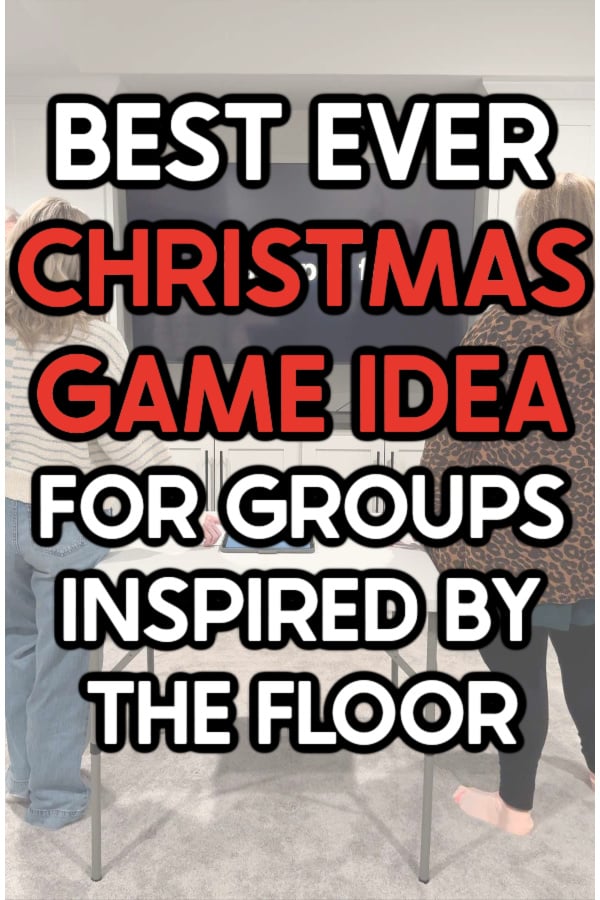
We shared everything you need to play a Thanksgiving game inspired by the game show The Floor earlier this month, and I had so many people ask me for a Christmas version, we had to do a Christmas one!
If you’ve never seen an episode of the The Floor, you can stream season 1 and 2 now. The basic idea is that contestants battle against each other and against the clock to guess images and fill in the blanks for a particular category.
And we spent way too many hours creating an at home Christmas version you can download and play right now! It’s a great option for pretty much any type of Christmas party you can think of – office parties, family parties, adult parties, and more! It’ll be one of the best Christmas party games you play all year!
Categories for our Christmas version are things like Christmas song lyrics, It’s Cold Outside, and NBA stars. There’s a mix of image based slideshows and text based slideshows to keep you on your toes – they’re all fun!
As you win head to head battles, you win a part of the “floor” and eventually the person who ends up with the entire floor wins the game. It may sound a little complicated, but it’s actually super simple – especially since we’ve pretty much created the game for you!
Let’s get into how this Christmas game works!
What You Need to Play
If you were trying to play this on your own, you would need to create a slideshow of images/text for every person playing. But luckily you’re not – you’re going to use the Christmas game we created!
Category Slideshows and Printouts
You’ll need one category person playing. You can download 12 free categories that are already created at the bottom of this post. If you need more than that, you can purchase additional categories in my shop here.
I have an example of what a slide in a slideshow looks like below.
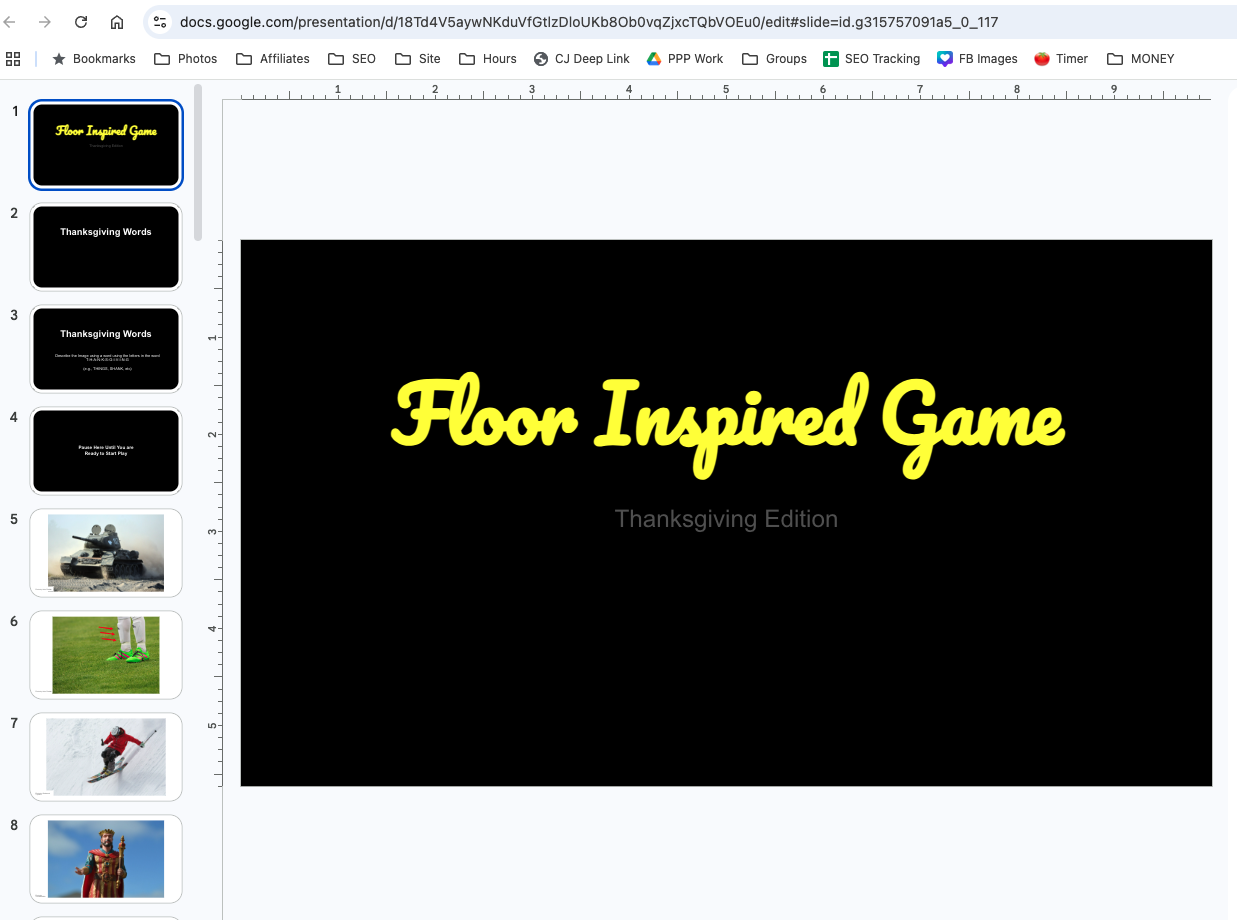
Important Note!
When you download the PDF at the bottom of this post, it will include a page with links to access the slideshows. It will not include the actual slideshows themselves (because there’s no way I could provide that in a download email) but the links are all there and accessible!
Once you’ve chosen the categories you want to use, you’ll also need printouts for each of the categories that you will use to setup your floor. So if you are using 12 categories, you’ll need the matching 12 printout sheets.
These are included with the free category slideshows you can download at the bottom of this post.
And lastly, you’ll need a printed out list of the categories that you can cut out and put in a bowl to be your random generator (to choose who goes first, who challenges next, etc.). All of these are included in the printable download at the bottom of this post. Make sure you’re using the same ones that match the categories chosen!
TV and Phone/Computer
You’ll need a large TV that is easy to see and a phone or computer that can either mirror to that TV or can connect via HDMI. It is MUCH easier to play if you mirror than to hook up via HDMI but connecting will also work too if you don’t have mirroring capabilities.
Oh and you’ll also need high-speed WiFi because you’ll be connecting to Google Slide presentations that are on the internet. If you have a poor connection, you may end up with some lag time, which is less than ideal for this game !
Tip!
If you’re not sure how to mirror (also called casting or sometimes streaming) from your phone or a table to a TV, I have some basic instructions below in this post. You can also search “how to cast from [insert your phone type here] to [insert your type of TV] for specific instructions. Or ask someone more tech savvy than you for help – it’s pretty easy but every phone and TV handles it a little different!
Chess Timer & Google Slides App
A chess timer app is PERFECT for this Christmas floor inspired game because players are going to be starting each other’s time (as they answer questions) – exactly how chess works.
I highly recommend downloading it on a tablet. A phone will work but a tablet is much better because it’s much easier to tap quickly with one finger.
You can download the Apple app here or Android (Google Play) app here.

In addition to the chess timer app, you’ll also need to download the Google Slides app if you’re planning on using your phone to play this game (the easiest way to do it). Download it here on Google Play or here for Apple IOS.
Post-It Notes
In addition to the all of the above, you’ll also need post-it notes available for people to write their name on to show their territories on the floor.
You could also just have people stand up by them the entire game, but it’s a lot of standing. We tried the standing method and people were pretty much sitting down in between challenges, so it was a lot of back and forth.
We found having people write their name on post-it notes then placing them on their spaces on the “floor” was the easiest way to represent this! You’ll need one post-it note per person/category.
Recommended Prizes
I highly recommend some sort of worthwhile prize for the ultimate winner. The game show does $250,000 for the ultimate winner and $20,000 for each episode winner. Something like a gift card, $25, or some sort of Christmas themed prize would be great!
Setup the Game
Before you’re ready to play, you need to start by setting up the actual game – this is pretty simple, but it needs to happen before you get other players involved because the TV to phone setup sometimes takes a bit!
To setup the game, figure out the number of people playing and choose one category per person for the game. You won’t be assigning categories to individuals (that happens later) but you need to choose the categories to make sure you have the slideshow handy, the printout page, and the category name.
I recommend having at least nine people to play, but you could always play less if you want. If you want to play with more (up to 24), you’ll need to buy the additional categories in my shop.
Once you’ve chosen your categories, it’s time to setup your “floor.” Or I call it grid throughout the post as well!
- Print out a category sheet for each category you’ll be using.
- Place the category sheets in a grid on the ground or on a table – wherever they fit and work for you! Or you could even put them up the wall or on a big poster board if you want to print them smaller!

- Cut out the category names and put them into a bowl that’s easy to grab from.
- Write the name of everyone who is playing on a separate post-it note (one post-it note per player) and place the extras nearby. You can do this or have everyone do this on their own.
- Turn over the post-it notes and mix them up randomly.
- Download the chess app and make sure you know how it works.
- Place a table with the chess app in the middle right in front of the TV so both players have a good view of the TV.
- Hook up your phone or computer to a TV screen and make sure it works. (See bottom of this post for detailed instructions on how to hook up and use the game in Google Slides).
Where are the answers???
The answers are included in each individual slideshow so that you can see them with the associated slide as you’re playing. They are included in the speaker notes for each slide.
Speaker notes should show up automatically if you’re opening the slideshows on a computer. If you’re opening them on a phone (using the Google Slides app), you will need to get into presentation mode and connect to an external display before you’ll be able to see the speaker notes with the answers. I have step by step instructions below (and in the PDF) explaining how to do this.
How to play This Christmas Floor Game
This game is actually pretty simple but can be a bit confusing written out – I’m going to try my best!
Game objective: The objective of the game is to be the last person left in the game when all the categories are complete. The final person in the game is the big winner!
The general idea of the game is that players will compete head to head to name pictures (or fill in the blanks) in Christmas categories that are shown on a screen. Whoever wins each battle stays in the game – the other person is out.
1 – Assign People to Categories
To start the game, you’ll be using the post-it notes with names to determine who will start on each category. Your grid should already be created but if not, create it first. Then:
- Randomly select one of the name post-it notes. Whoever’s name is on it chooses their category first and places their post-it note on it. They should choose the category they feel they are the most knowledgeable in. And no, don’t give them any more details on the categories – that’s part of the fun!
- Select another post-it note randomly and that person places their post-it note on it.
- Keep going until everyone has been assigned to a category.
Important!
Explain to people before they choose their category that they want to choose something that they feel the most comfortable with, something they feel like they know at least something about. The person who chooses last may get stuck with something they know nothing about – but it’s okay, the categories are pretty easy even if you’re not familiar with them!

2 – Choose a Challenger
Once everyone has their categories, you’re going to choose a random category out of the bowl (from the categories you print and cut out earlier). Whoever’s category is chosen will be the first challenger.
The challenger can choose anyone whose square (in the grid) is touching theirs on a side – not diagonal. So for example in the picture above, if the challenger was Classic Toys, they could only choose to challenge NBA or Old Man Winter but not December Calendar (because it’s diagonal).
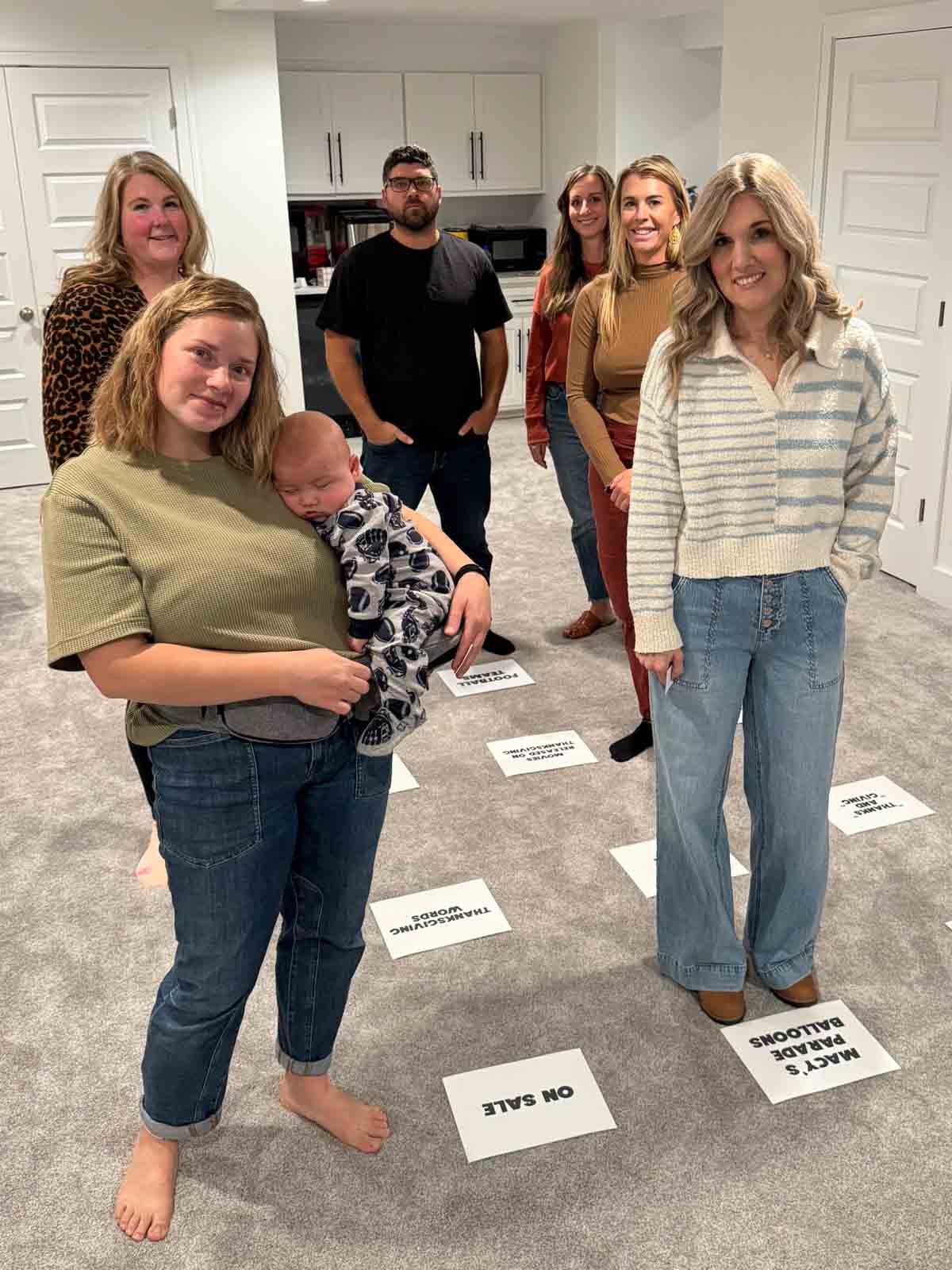
The head to head competition for the challenge will be the category of the person the challenger chooses to challenge. So if the challenger’s category is Old Man Winter and they choose to challenge the person on the Classic Toys category, the challenge will be all about classic toys, not the Old Man Winter (even though that’s the challenger’s category).
3 – Do a Head to Head Challenge
Once a challenge has been made, both players should come to the front of the room and stand on either side of the table in front of the TV.
Set the chess timer for 45 seconds (explain how it works), and then pull up the corresponding Christmas floor inspired slideshow (that you downloaded earlier). Open it up to the first screen so that once everyone is ready, you can click through to the opening image/text clue.
Note!
Each slideshow has four slides before any images or fill in the blank clues will show up on the screen so that when you open it up they can’t see anything. When you open the slides for the first time, you can see four slides so this was intentional. The first slide is always the same, the second slide will give the category, and the third slide will give a description of what the person is trying to guess.
When everyone is ready, have the person who was challenged (not the challenger), hit their side of the chess timer to start the challenger’s timer. As soon as they hit the timer, show the first actual image slide on the screen.
The challenger has to guess the image (or missing word) on the slide, the host (aka you) has to say yes, and then the challenger has to hit their side of the chess timer, which will then start the timer for the person who was challenged.

As soon as the player hits the timer to start, the host should click to the next slide and the person who was challenged has to guess correctly, hit the timer, and pass it back to the other person.
This play keeps going back and forth unless someone doesn’t know something on the screen. If they do not know something on the screen or can’t guess it, they can say pass. The host counts for three seconds then puts a new image up on the screen (passing the one they don’t know) – the same person who passed then can guess the new image on the screen to continue their game.
Keep going back and forth until one player runs out of time and the other player wins the challenge.
important game play notes
- Players can only hit the timer AFTER the host has confirmed the answer is correct. The host should be attentive and know the answers (they’re included in the slideshows) to keep things moving quickly.
- It’s up to the player answering to hit the timer to stop their time and start the other player’s time.
- After you pass, it’s still your turn. When the new image comes up, the person who passed still has to guess that image correctly (or pass again). There’s no passing your turn – just passing an image!
Game Play Video
I’ve included a video below showing the game play to give you a better idea of how it works – it’s much easier to get visually than reading! This is Thanksgiving but Christmas is played the same way, just with different slideshows.
4 – Someone Wins a Challenge
Whoever wins the challenge stays in the game. The person who lost the challenge is out and can still watch (it’s really fun to watch!) but will no longer be playing. It’s a lot easier to come up with the answers when you’re not in the hot seat!
Once someone has won a challenge, what happens depends on if the winner is the challenger or the person who was challenged. It’s similar but slightly different!
- Challenger wins – the challenger should turn over the category page of the person they challenged but leave it on the grid. They cross out the name of the person they challenged on the post-it and add their name.
- Non-challenger wins – the non-challenger will turn over their category page, place their post-it note on their category page, and then cross out the name of the challenger on the challenger’s category (keep the category face up) and write their own name. The non-challenger now takes over the challenger’s category as their own.

Important Notes!
The post-it notes are used to indicate the spaces in the grid that each player has. When someone challenges and beats a person, they take over all of their spaces. The winner of the game is whoever takes over all of the spaces!
Any categories that are turned over are categories that have already been played – only one category should still be face up for a person at any given time. The face up category is their category they’ll be challenged in!
5 – Challenge again or don’t
Once someone has won a challenge, they should do what I mentioned above and once that’s done, they have two options:
- Go sit back down and wait until they’re challenged to play again – go back to the choose a challenger section above and start from there with a new category.
- Challenge someone else immediately – follow the instructions above for doing a head to head challenge.
What happens if someone has multiple spaces?
If you challenge someone who has multiple spaces (all flipped over other than one), you’ll challenge them in whatever category is still face up. If the challenger wins, they’ll cross out that person’s name on all of the post-it notes (or add their own on top) and take over all of those spaces.
This idea continues throughout the entire game – you take over whatever spaces other people have until only one person is remaining and has all of the category spaces!
How to Win this floor inspired game
This game ends when someone has won all of the categories of the board and is the last person standing! This can happen quickly or not so quickly depending on how many different categories and players you have!

How to get the game into presentation mode to play
Okay, so let me caveat this section by explaining that every phone and every TV is a little different, but here’s the general process for playing the game using a phone and a TV via mirroring or streaming.
1 – Download the Google Slides app
Start by downloading the Google Slides app on your phone if you haven’t already. It won’t work without the app on your phone unfortunately. Download it here on Google Play or here for Apple IOS.
2 – Mirror Your Phone to Your TV
Use whatever method you have to mirror or stream from your phone to your TV. This has to be done before you’re able to see the answers and able to present/play the game.
Here’s a good article from Apple on how to mirror from an iphone. And here’s one from Google on how to cast from an Android to a TV.
3 – Present the Category Slideshow
Open the slideshow you want to play in the Google Slides app. You’ll see the title slide plus three other slides (with no images on them) but no answers or speaker notes when you originally open the slideshow. It’ll look like the picture below.
Picture Note!
The pictures below are from our Thanksgiving version of the game but it still works the exact same way so we didn’t take additional screenshots!
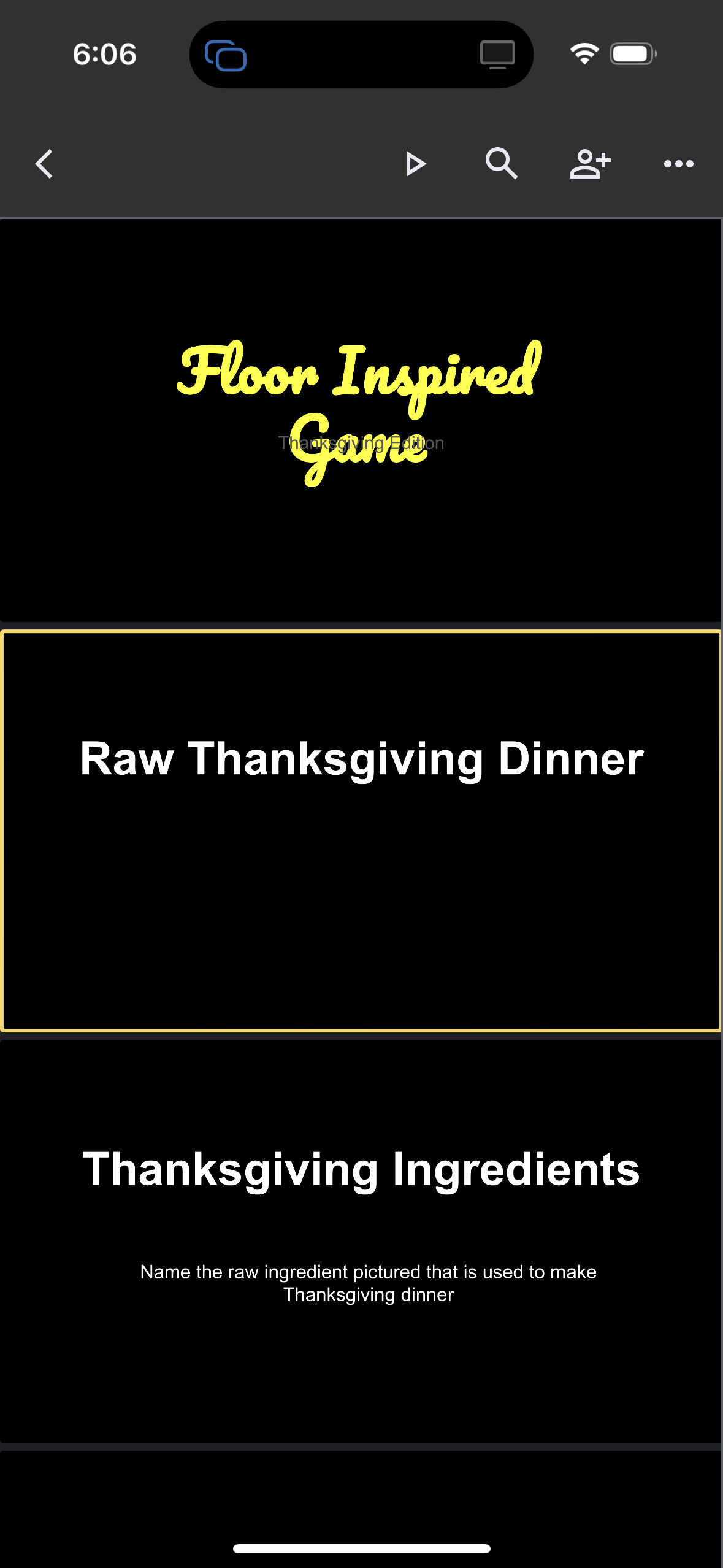
There is a triangle (play) button up at the top of the slideshow. Click that now and it should show you the presentation options below. Select the EXTERNAL DISPLAY option – this will put the slideshow into presentation mode, presenting it on whatever TV you’re connected to.
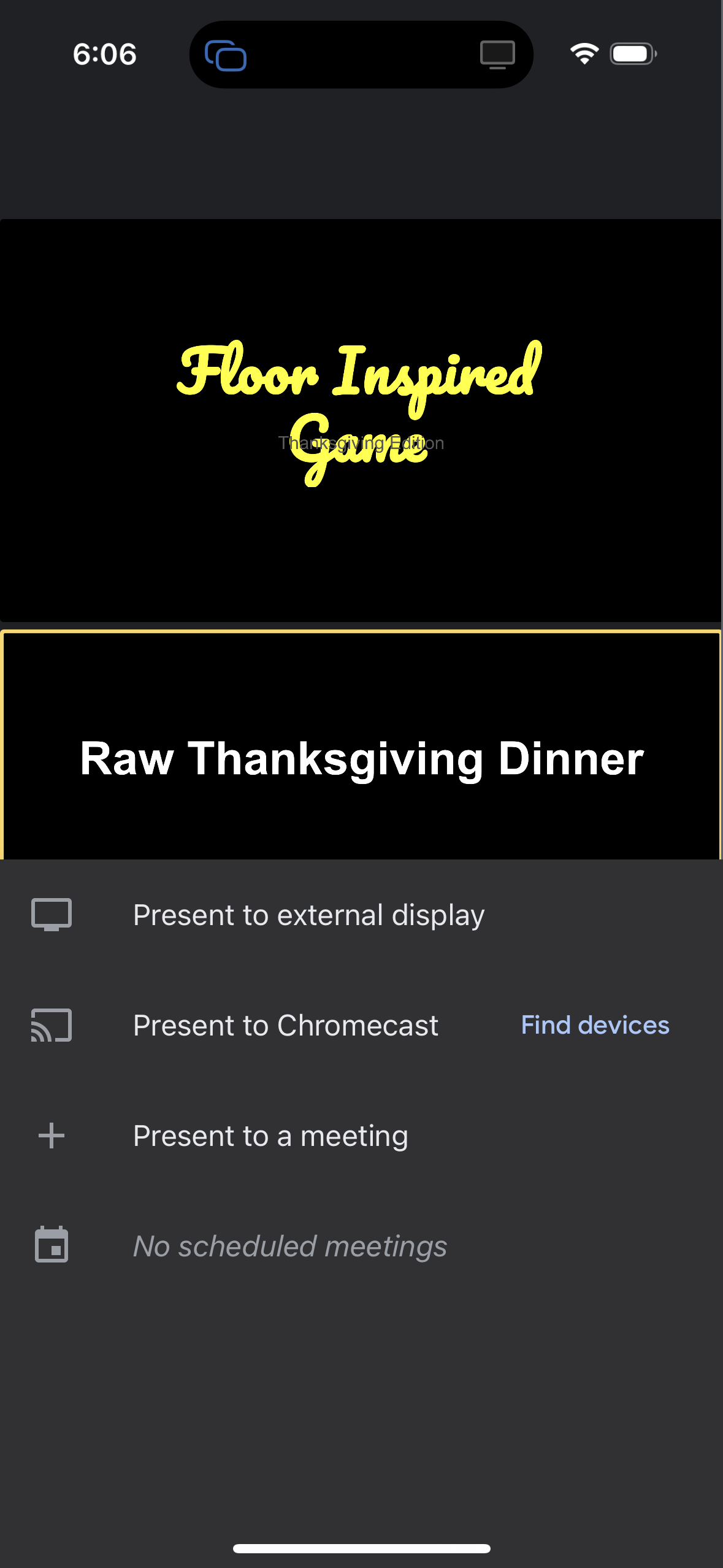
Once you’ve selected the present to external display button, the display on your phone should change to show presentation mode that looks like the below screenshot. It will have the main picture at the top, the slide number below that, and then the answer below that (in the speaker notes section).
When someone has answered correctly (or passed), swipe on the screen to get to the new picture!
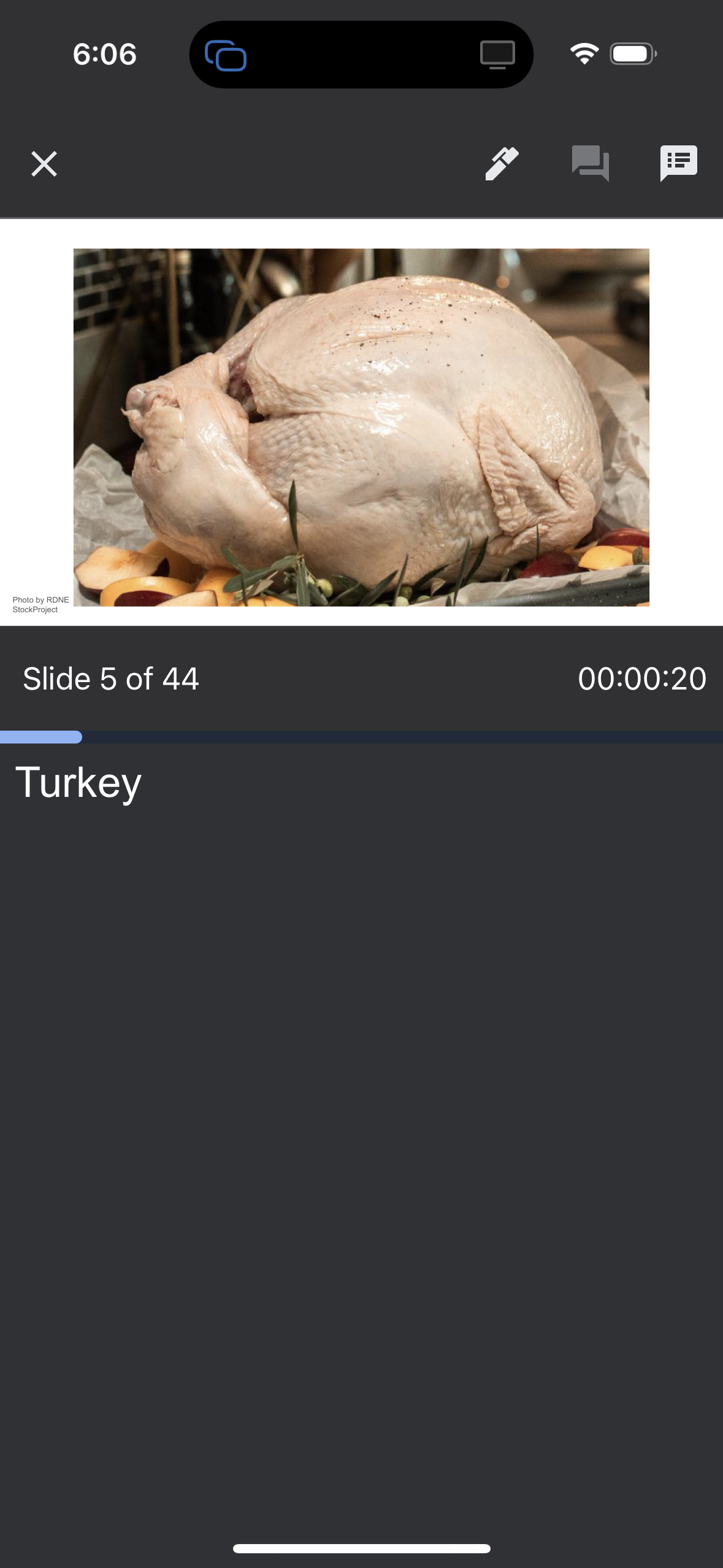
Game FAQs
Where are the answers?
If you open the Google slideshow on a computer, each of the slides has an answer that you can see in the speaker notes at the bottom of the page. This is a great way to preview the answers if you’d like.
To see the answers on your phone, you’ll have to be in presentation mode – I’ve shared step by step instructions in the section above on how to do this. It’s not hard, but Google has made it a little tricky to find if you don’t know what you’re looking for!
We don’t have a printout of the answers for this particular game because you’re going to want to have the answers right on the slides themselves to keep up with the speed of this game!
How do I get to the slideshows?
If you download the PDF at the bottom of this page or purchase it in my shop, it will come with a one-page PDF that includes links to each of the Google slideshows in it. They are NOT editable so that we don’t have people all over the world messing with them.
More Christmas Games
Want some other fun Christmas games to play along with this floor inspired game?
- Christmas Jeopardy – another great Christmas game for groups!
- Reindeer games – super fun games all inspired by the most popular reindeer!
- Gift exchange games – tons of different gift exchanges you’ve never tried before!
- Christmas family feud – tons and questions and answers to play on your own!
- Christmas bingo – tons of unique Christmas bingo cards plus unique ways to play! Or try our Christmas music bingo or Christmas movie bingo games!
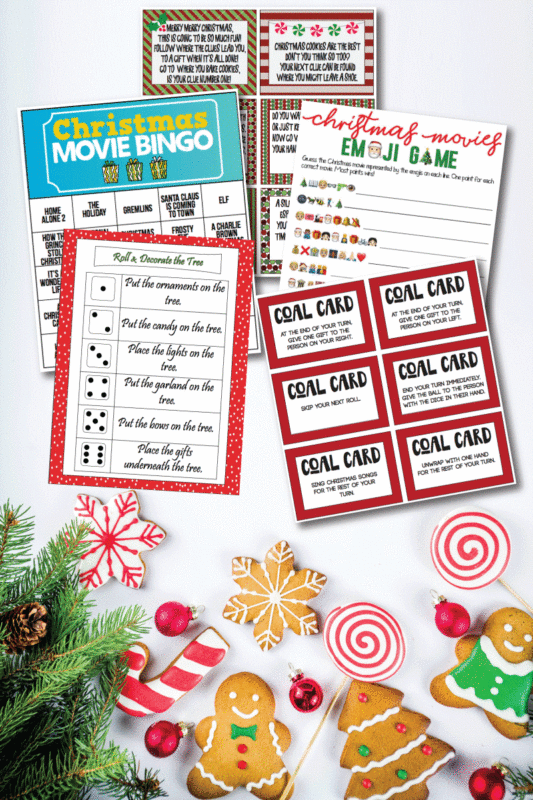
want more fun Christmas Games?
Download the Christmas Categories
Enter your first name and email address in the form below to get the printable free download PDF. You will receive a link to download the PDF to your email within minutes. Print on card stock and you’re on your way.
If you’d prefer to not provide your email address OR if you need more categories, you can get a copy in my shop here. (The base 12 categories available in my shop are the same as the ones you can download free below). You can see a picture of all 24 categories available (including the ones in my shop) at the bottom of this post.
If you do not see the form, click here to get to it.
If you do not see the email with the printable design templates immediately after you fill out the form, make sure to check your promotions, spam, and junk folders!
The file will include:
- Printable instructions
- One page document with links to twelve Christmas category slideshows with 40+ images
- Twelve matching Christmas category printout sheets
- One page document with the category list for the random drawing












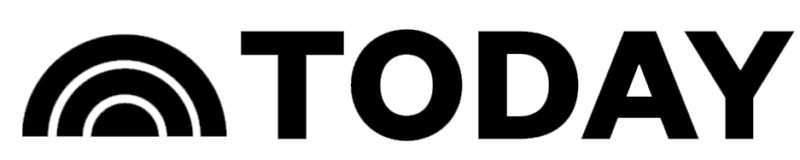
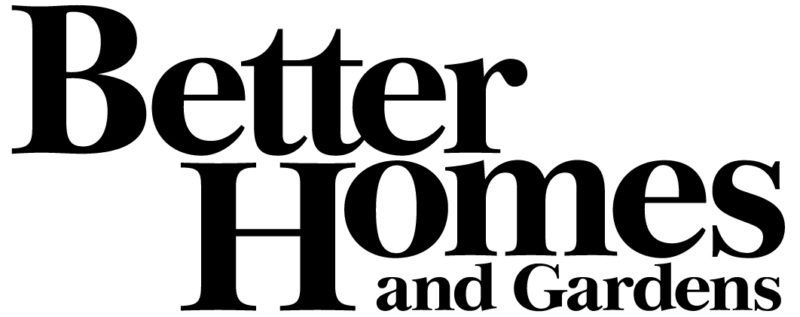
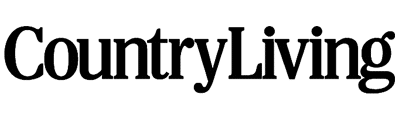
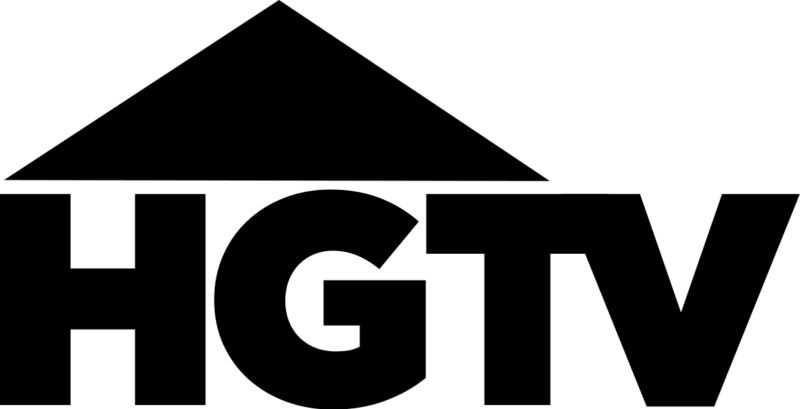

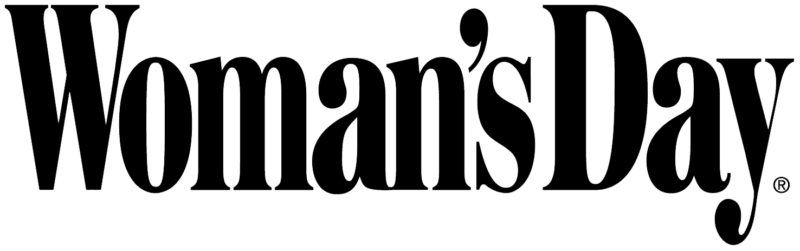

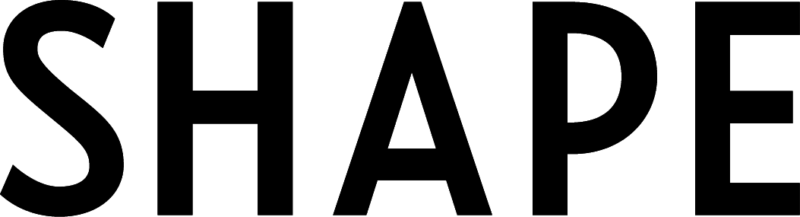

Leave a Reply